8.4 2D Boundaries (2d_bc, 2d_sa and 2d_rf Layers)
2D boundary conditions and linkages between the 1D and 2D domains are defined using a combination of one or more 2d_bc, 2d_sa or 2d_rf GIS layers. The different types of boundaries and links are described in Table 8.5.
Conditions have been built into TUFLOW to ensure a cell can only be assigned one boundary from a single GIS layer (except for: pit SX connections; sink/source points or lines with two vertices only; and polygon boundaries such as SA and RF).
Error checks have been incorporated into TUFLOW during the input pre-processing of 2D boundary conditions, TUFLOW stops with an error if a cell is:
- Assigned a HT or HS that is already a QT, SX, ST or HX cell;
- Assigned a 2D or HX that is already any other boundary;
- Assigned a QT that is already a SX or H boundary; and
- Assigned a ST or SX that is already a QT or H boundary.
| Type | Description | Comments |
|---|---|---|
| Water Level Boundaries | ||
| HQ | Water Level (Head) versus Flow (Q) | Assigns a water level to the cell(s) based on a water level versus flow (stage-discharge) curve. Alternatively, TUFLOW can automatically generate the HQ curve if a slope is specified using the 2d_bc GIS layer “b” attribute (see Table 8.6). The variation in Manning’s n with depth feature is taken into account if automatically calculating the stage-discharge curve. |
| HT | Water Level (Head) versus Time | Assigns a water level to the cell(s) based on a water level versus time curve. Uses the 2d_bc GIS layer (See Section 8.4.1). |
| HX | Water Level (Head) from an eXternal Source (i.e. a 1D model) | For linking 1D and 2D domains. One or two 1D nodes provide a water level to the 2D every half timestep. TUFLOW automatically creates 1D QX boundaries at the 1D node(s) (see Table 8.3), which also receives flow from the 2D domain every half timestep. 2D HX boundaries are linked to 1D nodes using CN connections (see below and Figure 10.4). Uses the 2d_bc GIS layer (See Section 8.4.1). |
| 2D | Links two 2D domains | Multiple domain boundary only available for TUFLOW Classic. Refer to Section 10.7.2. Uses the 2d_bc GIS layer (See Section 8.4.1). |
| HS | Sinusoidal (Tidal) Water Level (m) | Legacy boundary condition, available for Classic solver only. HT boundary is the recommended alternative. Refer to the 2018 TUFLOW Manual for further details. |
| Treatment |
Cell(s) can be wet or dry. It is not a requirement that at least one cell is wet. All H line types can be oblique to the X-Y axes. The water level can vary in height along a line of cells. Tip: A common cause of instabilities at or near head boundaries at the start of a simulation is the initial water level specified at the adjacent cells is different to the head value. If your model immediately goes unstable or requires a very low timestep at the boundary, check your initial water levels. If it is a 2D HX boundary, the water levels in the 1D node and the 2D cells should be similar. |
|
| Combinations | Multiple water level boundaries that select the same cell are not recommended. For TUFLOW Classic, multiple HT or HS boundaries can be applied and the water level used is the sum of the water levels assigned. This is not recommended, and is not supported in TUFLOW HPC. | |
| Groundwater Boundaries | ||
| GT | Groundwater Level versus Time |
Assigns a groundwater level to the cell(s) based on a groundwater level versus time curve. The same groundwater level boundary applies to all vertical soil layers. If the specified groundwater level is below the elevation at the bottom of the layer, it is dry. If the specified groundwater level is above the elevation at the top of the layer, it is fully saturated. Uses the 2d_bc GIS layer (See Section 8.4.1). |
| Flow Boundaries | (Directional) | |
| QT | Flow versus Time (m3/s) |
Distributes flow in quantity and direction across the cell(s) based on their topography, bed roughness and whether upstream or downstream controlled flow. The limiting assumption is that the water level along the line is constant, and the line must be digitised roughly perpendicular to the flow and should avoid areas where significant super-elevation or other similar effects occur. Cells can wet and dry, the line can be oblique to the grid. Multiple QT boundaries should not be applied to the same cell. |
| Flow Boundaries | (non-Directional) | |
| RF |
Rainfall versus Time (mm) Infiltration versus Time (mm) |
Applies a rainfall hyetograph. The rainfall time-series data must be in mm depth per timestep. It is converted to a hydrograph to smooth the transition from one rainfall period to another (the converted hydrograph appears in the .tlf file for cross-checking). Note: the input curve is not mm/h versus timestep, but mm vs timestep (i.e. each rainfall value is the amount of rain that fell in mm between the previous time and the current time). Uses the 2d_rf GIS layer (see Section 8.4.3). |
| SA |
Flow versus Time (m3/s) over an area, or Rainfall versus Time (mm) |
Applies the flow directly onto the cells within the polygon as a source. Negative values remove water directly from the cell(s). Most commonly used to model rainfall-runoff directly onto 2D domains with each polygon representing the sub-catchment of a hydrology model. SA boundaries have their own command, Read GIS SA, and own GIS layer, 2d_sa. Uses the 2d_sa GIS layer (see Section 8.4.2). |
|
SD SH |
Flow versus Depth or Head (m3/s) |
Extracts the flow directly from the cells based on the depth (SD) or water level (SH) of the cell. Used for modelling pumps or other water extraction. Flow values must not be negative. SD or SH boundaries can be connected to another 2D cell or a 1D node, to model the discharge of a pump from one location in a model to another. The connection is made using a “SC” line (see below). In the boundary condition database, the Column 1 data would be depth (SD) or water level (SH) values and the Column 2 data would be flow. The flow value is the rate per 2D cell. If the 2D cell becomes dry, no flow occurs. Uses the 2d_bc GIS layer (see Section 8.4.1). An example 2D pump model is available in the Example Model Dataset on the TUFLOW Wiki. This boundary is not supported when using Quadtree and ERROR 2815 will be reported. |
| ST | Flow versus Time (m3/s) | Applies the flow directly to the cells as a source. Negative values remove water directly from the cell(s). Can be used to model concentrated inflows, pumps, springs, evaporation, etc. The flow specified in the boundary file is applied to each cell to which the boundary is connected. For example, if the boundary file specifies 2 m3/s and the ST is applied over four cells, then the total flow applied to the model would be 8 m3/s. If the total flow required is 2 m3/s, then an f attribute of 0.25 could be applied so that only 0.5 m3/s is applied to each cell. Uses the 2d_bc GIS layer (see Section 8.4.1). Alternatively, the Read GIS SA ALL could be used to distribute a flow equally over a number of cells. |
| SX | Source of flow from a 1D model. |
For linking 1D and 2D domains. 2D SX cell(s) are connected to a 1D node using a single CN connection (see below). The net flow into/out of the 1D node is applied as a source to the 2D cells. For example, a 1D pipe in the 2D domain “sucks” water out of the upstream cell(s) and “pours” water back out at the downstream cell(s) using 2D SX boundaries. Uses the 2d_bc GIS layer (see Section 8.4.1). If an SX cell falls on an inactive cell (Code -1 or 0), the cell is set as active (Code 1). |
| Treatment | Sources are applied to all the specified cell(s) whether they are wet or dry, except for SA and SX, which apply only to wet cells, or the lowest dry cell if all the SA or SX cells are dry. Uses the 2d_bc GIS layer (see Section 8.4.1). | |
| Combinations | Any number of source boundaries can be assigned to the same cell(s) whether they are SA, SD, SH, ST or SX. The source rate applied is the sum of the individual sources. | |
| Connections | ||
| CN | Connection of 2D HX and 2D SX boundaries to 1D nodes |
Used in GIS 2d_bc layers (see Section 8.4.1) to connect 2D HX and 2D SX boundaries to 1D nodes. A line is digitised that snaps the 2D HX or SX object to the 1D node. The direction or digitised length of the line is not important. The 1D node would be in a 1d_nwk layer. Note that if the 2D SX object is snapped to the 1D node, no CN object is required. However, 2D HX objects always require a CN object to connect to the 1D node. Alternatively, a CN point object can also be used instead of a line. An ERROR occurs if a CN object is not snapped to a 2D HX or 2D SX object, or is redundant (i.e. not needed). For backward compatibility, use Unused HX and SX Connections (.tcf file) or Unused HX and SX Connections (.tbc file) to change the ERROR to a WARNING. Note that for connections to 2D SX objects only one (1) CN object is required. Whereas 2D HX objects must have a minimum of two (2) CN objects – one at each end – with intermediate CN objects as needed to connect to any 1D nodes. The same node can be connected to each end of a HX line if the water level should not vary along the line. |
| SC | Connection of 2D SD and SH boundaries |
Used for connecting 2D SD and SH boundaries to another 2D cell or 1D node (e.g. modelling the pumping of water from one location to another). The direction of the line is important and should be digitised from the SH/SD pump towards the 2D cell or node which the water is to be transferred to. Uses the 2d_bc GIS layer (see Section 8.4.1). An example 2D pump model is available in the Example Model Dataset on the TUFLOW Wiki. This boundary is not supported when using Quadtree and ERROR 2815 will be reported. |
| Wind | ||
| WT | Modelling Wind Stresses as a force on the water column |
Legacy boundary condition and not recommended for use. Suggest use of the cyclone/hurricane (See Section 8.6) or external stress boundary (See Section 8.7) instead. Refer to the 2018 TUFLOW Manual for details on WT boundary. |
| Variable Geometry | ||
| VG | Modelling of breaches, etc. |
Supported in TUFLOW Classic only. Not supported in TUFLOW HPC (including Quadtree). Used for varying cell elevations over time. Each cell, or line of cells, needs to be assigned a time series of elevations in the same manner that other boundaries are applied. Also see Section 7.2.6.3 on Variable Z Shape layers as a simpler alternative. Note: If varying the elevations of a HX cell, the elevation must not fall below the 1D bed value (see the attributes of the 1d_to_2d_check file for that cell). No run-time checks are made in this regard. Also see VG Z Adjustment. |
| Other | ||
| CD | Code Polygon |
Objects in a GIS 2d_bc layer (see Section 8.4.1) used to define the grid’s cell codes using Read GIS Code BC as an alternative to Read GIS Code. The code value is set using the f attribute (see Table 8.6). The boundary lines are snapped to “CD” regions so that if the boundary location is adjusted, the boundary line and code region can move together. See Read GIS Code [{} | BC], note that this must be read into the TGC file for setting the cell code. |
| IG | Ignore | An object in a GIS 2d_bc layer (see Section 8.4.1) can be elected to be ignored by using the “IG” type. |
| ZP | Elevation Point | Point objects that are used for setting elevations along HX lines. Only used by Read GIS Z HX Line which is specified in the geometry control file. See Section 8.4.1. |
8.4.1 Boundary Conditions (2d_bc)
All boundary types listed in Table 8.5 apart from SA and RF are digitised within a 2d_bc GIS layer. The SA and RF boundaries have their own GIS layer and commands, as discussed in Section 8.4.2 and Section 8.4.3.
The attributes of the 2d_bc layers are described in Table 8.6. 2d_bc layers are referenced in the .tbc file using the command Read GIS BC. The GIS layer for a 2d_bc format file may contain points, lines and regions. The method for selecting cells for each is described below:
Points - When point objects are specified, this will select the cell that the point lies within. Snapping points to the cell sides or corners should be avoided as the selection may be unpredictable.
Lines - A “cross-hair” approach is the method for selecting boundary or link cells when line objects are used. Cells are only selected if the boundary or link line intersects the cell cross-hairs that extend from the cell’s mid-sides. As such, if a boundary or link line starts inside a cell, and does not intersect with the cross-hairs, that cell will not be selected. See Section 7.2.5 for further details on the cross-hair approach.
Regions - Region objects select all cells where the cell centroid lies within the region.
Up to 10 GIS layers are accepted in a single line for the Read GIS BC command. This is needed for where points and lines are both used (for example, if using HX lines and CN points), requiring multiple layers for the one command. The format is similar to the Read GIS Z Shape command with the different GIS layers separated by the “|” character. For example:
Also note that Blank BC Type can be used to set the default BC type to apply when no BC type is specified for an object in the 2d_bc GIS layer. This command may be repeated throughout the .tbc file to change the default setting for different 2d_bc layers. See Blank BC Type for more details.
| No. | Default GIS Attribute Name | Description | Type |
|---|---|---|---|
| 1 | Type | The type of BC using one of the two letter flags described in Table 8.5. Also see Blank BC Type. | Char(2) |
| 2 | Flags |
Optional flags as follows: HT, QT, SD, SH, VG: “S” – Fit a cubic spline curve to the data. Note, the “S” flag is not supported by TUFLOW HPC for the “SD”, “SH” and “VG” boundary types. HX: QT: SX: SX: |
Char(3) |
| 3 | Name |
HS, HT, QT, RF, SD, SH, ST, VG, WT, GT: The name of the BC in the BC Database (see Section 8.5). HQ: As per above, however, if using the HQ automatic stage-discharge curve generation (i.e. b attribute is greater than zero), this attribute is ignored. CD, CN, HX, SX, ZP: Not used. |
Char(100) |
| 4 | f |
HT, QT, RF, ST, VG: Multiplication factor applied to the boundary values. f is assigned a value of one (1) (which has no effect) if the absolute value is less than 0.0001. The values may also be factored using the ValueMult keyword (see Table 8.13). HS: Multiplication factor applied to the amplitude. A value of one (1) is applied if the field is left blank. CN: When used in conjunction (snapped) with a 2D HX object, sets the proportion or weighting to be applied in distributing the water level from the 1D node to the 2D cell. One or two 1D nodes can be connected to the same point on a 2D HX object. Checks are made that the sum of all CN f values connected to a 2D HX point or 2D HX line node equals one (1). If only one 1D node is connected, set f to one (1). An f value of zero (less than 0.001) is set to one (1). CD: The code value (see Table 7.2) to be assigned to cells falling on or within the object. SX: An offset for determining cell invert levels for distributing flows. ZP: Used to set the elevation of the 2D cells selected by the HX line. To adjust the height of the HX cells (usually to represent the levee crest or overtopping height) use ZP points snapped to the vertices of the HX line. If there are no points snapped to the HX line a CHECK is issued and the Zpt elevations of the HX cells are unchanged. ZP points are only used by Read GIS Z HX Line. HX, HQ, GT: Not used. |
Float |
| 5 | d |
2D: The minimum distance between 2D2D water level control points between vertices along the 2D line. If set to zero, only the vertices along the 2D line are used. This value should not be less than the larger of the two 2D domains’ cell sizes. HT, QT, RF, ST, VG: Amount added to the boundary values after the multiplication factor f above. Values may also be adjusted using the ValueAdd keyword (see Table 8.13). HX, ZP: Used to adjust the elevations up or down by the amount of the d attribute. Performs a similar function to the dZ attribute for 2d_zsh layers (see Table 7.5 (point), 7.6 (line) or 7.7 (region)). For example, to raise the 2D HX cells by 0.2 metres set d to 0.2 (note this only applies if ZP points are snapped to the HX line). Only used by Read GIS Z HX Line. HQ: Used to specify the max depth to be used for generating the curve (if less than 1m it is set to 1m). SX: Reserved – set to zero. CD, CN, GT: Not used. |
Float |
| 6 | td |
HT, QT, RF, ST, VG: Incremental amount added per cell to the boundary’s time values. Time values may also be adjusted using the TimeAdd keyword (see Table 8.13). HS: Incremental phase lead or lag in degrees per cell along the boundary. SX: Reserved – set to zero. CD, CN, HX, ZP, GT: Not used. |
Float |
| 7 | a |
2D: Increasing this value from the default of 2 may improve stability, though may unacceptably attenuate results. HT, VG: Incremental adjustment of the multiplication factor per cell along the boundary. For the nth cell along the boundary the water level or cell elevation (hn) is adjusted according to: \[h_{n} = h_{1}\:(1\:+\:a\:(n-1))+b\:(n-1)\] where h1 is the water level at the first cell. HS: Incremental adjustment of the amplitude per cell along the boundary. For the nth cell along the boundary the amplitude (\(A\)) is adjusted according to: \[A_{n} = A_{n-1}+a\] HX: Used to add FLC value to all HX cells along the HX line. This can be useful for 1D/2D models where additional energy losses are needed to model the flow between a river (1D) and the floodplain (2D). Set to zero for backward compatibility. Alternatively, Read GIS FLC can be used. QT: Can be used to stabilise the boundary if needed by adding more “storage”. The default value is 5. Note: increasing this number by excessive amounts can unacceptably attenuate the hydrograph. QT (with A Flag): Angle of flow direction in degrees relative to the X-axis, (the X-axis left to right is 0°, Y-axis bottom to top is 90°). SX: Storage of the SX boundaries is based on the storage of the associated 1D node. The “a” attribute is a storage multiplier for the SX (but does not modify the associate 1D node storage). For example setting the value to 2 will double the storage. Note that an “a” value of 0.0 assumes a multiplier of 1.0. SX (with GW[1 - 9] Flag): Not used. CD, CN, RF ST, ZP, GT: Not used. |
Float |
| 8 | b |
HT, QT (with A Flag), RF, ST, VG: Incremental amount added per cell to the boundary values after any incremental multiplication factor. Values may also be adjusted using the ValueAdd keyword (see Table 8.13). HQ: Water surface slope in m/m for automatic calculation of the stage-discharge relationship. If b is greater than zero, the automatic approach is adopted irrespective of whether the Name attribute is blank or not. HS: Incremental amount added per cell to the mean water level. CD, CN, SX, ZP, GT: Not used. HX: Adjusts the WrF value along HX lines to adjust or calibrate the flow rate across a 1D/2D HX link when upstream controlled weir flow occurs. This field is compatible with TUFLOW Classic only. For TUFLOW HPC, the b parameter is not used, if it is intended to force weir flow, then a 2d_zsh breakline can be added as required. This field is similar to using the “a” attribute for applying additional energy (form) loss along the HX line which is valid for TUFLOW Classic and HPC models. |
Float |
8.4.1.1 Sloping Water Level Boundaries
Temporally and spatially varied 2D water level boundary can be defined by combining some of the boundary types listed in Table 8.5. This feature is particularly useful for coastal models where the tidal boundary varies in height and phase along the boundary. To do this, digitise a 2d_bc HX line along the boundary. At the ends of the boundary, and at any vertices in between, digitise 1d_bc HT (or HS) boundaries (ensure they are snapped to the 2d_bc HX line). At each 1D HT boundary specify the water level versus time hydrograph at that location (or use a HS curve). The water levels along the 2D HX line are based on a linear interpolation of the 1D HT/HS hydrographs. An example of this set up is shown in Figure 8.1.
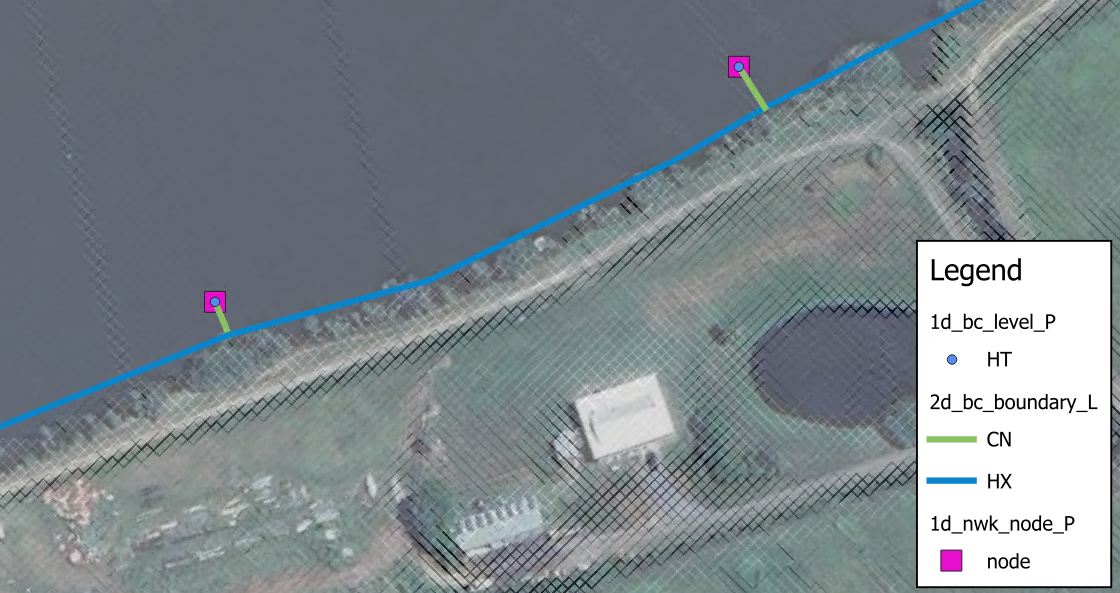
Figure 8.1: Sloping Water Level Boundaries
8.4.1.2 Groundwater Boundaries
At the edges of the active model area, three boundary conditions are currently supported for the groundwater layers:
- Sealed boundary, no inflow or outflow (default in absence of defined boundary);
- Groundwater level vs time (type “GT”) as detailed in Table 8.5; and
- Source flow from a 1D model (type “SX”) as detailed in Table 8.6. See Section 10.2.2.2.
To specify a groundwater level vs time boundary, a “GT” type boundary line can be digitised in the 2d_bc file format. The same groundwater level boundary applies to all vertical layers. If the specified groundwater level is below the elevation at the bottom of the layer, it is dry. If the specified groundwater level is above the elevation at the top of the layer, the layer is fully saturated.
8.4.2 Source Area Boundaries
A 2d_sa layer is used to define a Source – Area boundary (flow or rainfall vs time), applying the flow directly onto the cells within the digitised polygon. Negative values remove water directly from the cell(s). There are multiple options regarding these boundaries:
- Source - Area boundary (2d_sa) - see Section 8.4.2.1.
- Source - Area Rainfall boundary (2d_sa_rf) - see Section 8.4.2.2.
- Source - Area Trigger option (2d_sa_tr) - see Section 8.4.2.3.
- Source - Area Flow option (2d_sa_po) - see Section 8.4.2.4.
8.4.2.1 Source Area Options (2d_sa)
There are a number of options for distributing flows to cells within a SA region, these are:
- Distributed firstly to the lowest cell and then distributing between wet cells (Read GIS SA). This is the default option.
- Distributed to 2D cells connected to 1D pits (Read GIS SA PITS).
- Distributed to all cells equally (Read GIS SA ALL).
- Distributed to streamlines (Read GIS SA STREAM ONLY).
The cells that the SA polygons are applying flow to can be checked using the _sac_check layer.
When distributing the water between the cells there are two options that can be specified in the .tcf. These are:
- SA Minimum Depth, this sets a minimum depth below which flow will not be distributed to the cell (apart from the lowest cell). The default minimum depth is -99999 (i.e. 0 depth, representing a dry cell).
- SA Proportion to Depth, this command proportions the SA inflows according to the depth of water. The default is ON, which proportions the flow according to the depth of water in the cells with deeper cells getting more flow.
The PITS option directs the inflow to 2D cells that are connected to a 1D pit or node connected to the 2D domain using “SX” for the Conn_1D_2D (previously Topo_ID) 1d_nwk attribute. The inflow is spread equally over the applicable 2D cells. An ERROR occurs if no 2D cells are found within the region.
The ALL option is available to apply the flow/rainfall to all active cells (either wet or dry cells) within the region. Not including any inactive or cells that have a water level boundary or HX 1D/2D linkage applied. If using the ALL option the double precision (see Section 13.3.2) version may be needed when using TUFLOW Classic as this is a similar approach to direct rainfall modelling.
The STREAMS ONLY option is used in combination with the Read GIS Streams command. It will only apply the SA inflows to the streamline cells (i.e. no non-streamline wet cells in the SA region will receive an inflow). This is discussed further in Section 8.4.2.1.1.
Table 8.7 lists the attributes for 2d_sa layers which are referenced in the .tbc file using the command Read GIS SA to read in flow hydrographs
Models using the Read GIS SA functionality are provided in the Inflows Example Model Dataset on the TUFLOW Wiki.
| No. | Default GIS Attribute Name | Description | Type |
|---|---|---|---|
| 1 | Name |
The name of the BC in the BC Database (see Section 8.5). The 2023-03 release changes the behaviour of HPC and Classic models that use multiple SA polygons with the same boundary name. In the 2023-03 release or newer, these boundaries are treated separately; as if they were different boundary names with the same hydrograph. Previously, these SA boundaries would be treated as a single boundary and the cells selected by each polygon would be grouped together. If duplicate SA boundary names are encountered, TUFLOW will issue CHECK 2492 in the 2023-03 Release. |
Char(100) |
8.4.2.1.1 Streamlines
Streamlines allow the user to apply SA inflows along the waterways rather than to the lowest cell (when all cells are dry within the SA region). This approach can be useful to apply baseflows to a river channel for instance. If streamlines have been specified using the .tbc Read GIS Streams command, SA inflows are distributed along the 2D cells selected by the stream lines within each SA region.
Read GIS Streams can be used one or more times in the .tbc file to define streamline cells. Streamlines are line objects, usually representing the path of the waterways. One attribute is required, which is the Stream Order as an integer type, as shown in Table 8.8. Only objects with a Stream Order greater than zero (0) are used by TUFLOW. Streams that are not to be used for applying SA inflows can be assigned a stream order of 0 (or deleted from the layer). The 2D cells along a streamline are selected as a series of continuous cells in the same manner as any other boundary line.
GIS and other software have the ability to generate streamlines from DEMs, and usually assign a stream order to each stream line. If needed, rearrange (or copy) the attributes so that the first attribute is the specified stream order. Alternatively, use the ‘Insert TUFLOW Attributes to existing GIS layer’ tool within the QGIS TUFLOW Plugin.
By default, any wet cells that are not streamline cells are also included in the distribution of the SA inflow. The commands Read GIS SA STREAM ONLY and Read GIS SA STREAM IGNORE provide options for controlling streamline inflows.
The _sac_check layer will show those cells selected as streamline cells.
| No. | Default GIS Attribute Name | Description | Type |
|---|---|---|---|
| 1 | Stream Order | The stream order. Objects with a stream order greater than 0 are used. | Integer |
8.4.2.2 Rainfall Option (2d_sa_rf)
Read GIS SA RF (rainfall) option calculates flow from an input rainfall hyetograph based on catchment area, initial loss and continuing loss information specified in the 2d_sa_rf GIS file. Boundary condition inputs are specified as a rainfall hyetograph (mm versus hours) instead of flow hydrographs, which is required for the other Read GIS SA options.
Initial and continuing loss values applied through the Materials Definition file (.tmf or .csv format) are ignored when using the Read GIS SA RF (rainfall) option.
Models using the Read GIS SA RF functionality are provided in the Inflows Example Model Dataset on the TUFLOW Wiki.
| No. | Default GIS Attribute Name | Description | Type |
|---|---|---|---|
| 1 | Name |
The name of the BC in the BC Database (see Section 8.5). The 2023-03 release changes the behaviour of HPC and Classic models that use multiple SA polygons with the same boundary name. In the 2023-03 release or newer, these boundaries are treated separately; as if they were different boundary names with the same hydrograph. Previously, these SA boundaries would be treated as a single boundary and the cells selected by each polygon would be grouped together. If duplicate SA boundary names are encountered, TUFLOW will issue CHECK 2492 in the 2023-03 Release. |
Char(100) |
| 2 | Catchment_Area |
Additional attribute for the RF Option (Read GIS SA RF Command). The contributing catchment area in m2 (if using SI units) or miles2 (if using |
Float |
| 3 | Rain_Gauge_Factor |
A multiplier that allows for adjusting the rainfall due to spatial variations in the total rainfall. A value of zero will cause ERROR 2460 and the simulation will halt, see also Zero Rainfall Check command. |
Float |
| 4 | IL |
The Initial Loss amount in mm on inches (if using |
Float |
| 5 | CL |
The Continuing Loss rate in mm/hr or inches/hr (if using |
Float |
8.4.2.3 Trigger Option (2d_sa_tr)
Read GIS SA TRIGGER option allows the initiation of inflow hydrographs based on a flow or water level trigger. For example, reservoir failures can be initiated based on when the flood wave reaches the reservoir. An example of this option is:
The 2d_sa_tr layer is a 2d_sa layer (with one attribute, Name), to which three additional attributes are added, as listed in Table 8.10. These are:
- Trigger_Type
- Trigger_Location
- Trigger_Value
Every timestep during the simulation, the flow (Q_) or water level (H_) of the 2d_po object referenced by Trigger_Location is monitored. When the 2d_po exceeds the Trigger_Value value the SA hydrograph commences.
If applying the hydrograph as a dam break, when digitising the SA trigger polygon, it should preferably be on the downstream side of the dam wall, extending the width of the dam wall and possibly be several cells thick (in the direction of flow). If there are stability issues, enlarging the SA polygon will help, however applications have indicated the feature typically performs well with the SA polygon a few cells thick.
The 2d_po line (flow) or point (water level) referred to by Trigger_Location can be located anywhere in the model. For cascade reservoir failure modelling it would usually be modelled using a 2d_po flow line, or for a 2d_po water level point just upstream of the dam.
Note: 2d_po flow lines MUST be digitised from LEFT to RIGHT looking downstream (if not, the flow across the 2d_po line will be negative and the trigger value will never be reached).
| No. | Default GIS Attribute Name | Description | Type |
|---|---|---|---|
| 1 | Name |
The name of the BC in the BC Database (see Section 8.5). The 2023-03 release changes the behaviour of HPC and Classic models that use multiple SA polygons with the same boundary name. In the 2023-03 release or newer, these boundaries are treated separately; as if they were different boundary names with the same hydrograph. Previously, these SA boundaries would be treated as a single boundary and the cells selected by each polygon would be grouped together. If duplicate SA boundary names are encountered, TUFLOW will issue CHECK 2492 in the 2023-03 Release. |
Char(100) |
| 2 | Trigger_Type | Trigger_Type must be set to “Q_” or “Flow” for a trigger based on a flow rate, or “H_” or “Level” for a trigger based on a water level. | Char(40) |
| 3 | Trigger_Location | Trigger_Location is the PO Label in a 2d_po layer (see Section 11.3.2.1). The 2d_po Type attribute must also be compatible with the Trigger_Type (i.e. it must include Q_ or H_ as appropriate). | Char(40) |
| 4 | Trigger_Value | Trigger_Value is the flow or water level value that triggers the start of the SA hydrograph. | Float |
8.4.2.4 Flow Feature (2d_sa_po)
The Read GIS SA PO option models seepage or infiltration based on a varying water level or flow rate elsewhere in the model. This functionality is available when using TUFLOW Classic only. For example, modelling the seepage of groundwater into a coastal lagoon that is dependent on the water level in the lagoon.
The feature is set up as follows:
- Create a 2d_po point object of Type “H_” at the water level location.
- Add “
Read GIS PO == … ” to the .tcf file if not already there.
- Create a new 2d_sa_po layer, as listed in Table 8.11. As of the 2023-03-AF release this layer is automatically created when using the Write Empty GIS Files command, previously this layer had to be created manually by adding the two following attributes to a 2d_sa layer:
- PO_Type: Char of length 16
- PO_Label: Char of max length 40
- PO_Type: Char of length 16
- Digitise the SA polygon(s) covering the area of seepage or infiltration and for the attributes:
- Set the Name attribute to the name of the water level vs flow curve in the BC database.
- Set PO_Type to “H_”.
- Set PO_Label to the PO Label of the relevant 2d_po “H_” point to be used to determine the flow from the h vs Q curve.
- Set the Name attribute to the name of the water level vs flow curve in the BC database.
- Add “
Read GIS SA PO == … ” to the .tbc file.
Alternatively, to base the SA flow on the flow elsewhere in the model, use a 2d_po line object of Type “Q_”. To check the SA in/outflow:
- View the _MB.csv files. The SA in/outflow from the seepage or infiltration will be part/all of the SS columns.
- Add “SS” to the Map Output Data Types command. This outputs the net in/outflow from all source flows (ST, SA, SX and rainfalls) over time.
| No. | Default GIS Attribute Name | Description | Type |
|---|---|---|---|
| 1 | Name |
The name of the BC in the BC Database (see Section 8.5). The 2023-03 release changes the behaviour of HPC and Classic models that use multiple SA polygons with the same boundary name. In the 2023-03 release or newer, these boundaries are treated separately; as if they were different boundary names with the same hydrograph. Previously, these SA boundaries would be treated as a single boundary and the cells selected by each polygon would be grouped together. If duplicate SA boundary names are encountered, TUFLOW will issue CHECK 2492 in the 2023-03 Release. |
Char(100) |
| 2 | PO_Type | PO_Type must be set to “Q_” to set the SA flow in/out of a model based on a flow rate, or “H_” to base it on a water level. | Char(16) |
| 3 | PO_Label | PO_Label is the Label attribute in a 2d_po layer (see Section 11.3.2.1). The 2d_po Type attribute must also be compatible with the PO_Type (i.e. it must include Q_ or H_ as appropriate). | Char(40) |
8.4.2.5 Overlapping 2d_sa regions
SA regions may overlap and their respective source terms apply cumulatively on a cell by cell basis. With the TUFLOW Classic solution scheme there is no limit to the number of regions that stack up (i.e. overlap) at a given location. However, for the TUFLOW HPC scheme, the number of 2d_sa regions that apply at a given cell is limited to 4. If the model also utilises 2d_rf rainfall regions (Section 8.4.3), then these are also included in this limit (i.e. the maximum stacking depth of 2d_sa and 2d_rf regions is limited to 4). For HPC and Quadtree, the stack depth is checked at each cell and ERROR 2443 will result if the limit is exceeded.
8.4.3 Rainfall Boundaries
8.4.3.1 Rainfall Overview
Four approaches are available for applying rainfall directly to the 2D cells. These are listed below and described in the following sections.
- Global rainfall: the same rainfall applies spatially over the model.
- 2d_rf layers: polygons are assigned a rainfall gauge and spatial and temporal adjustment factors.
- Gridded rainfall: rainfall distribution over time as a series of grid files (.tif, .flt, .asc) or in a NetCDF file.
- A rainfall control (.trfc) file: allows the user to specify rainfall gauges/points over the model and a series of commands to control how the rainfall is interpolated. This approach generates a series of rainfall grids available to the user for display or checking.
8.4.3.2 Considerations for Rainfall Modelling
When using rainfall as a principal source of the water within a model the following considerations should be made:
- The entire catchment area should be included in the active code area.
- It is highly recommended to use HPC, and sub-grid sampling (SGS), when modelling using direct rainfall. SGS has been found to significantly improve direct rainfall modelling by low flow transmission of water with minimal retention or blocking of flows (Ryan et al., 2022) plus significantly reduced sensitivity to cell size (Kitts et al., 2020).
- TUFLOW supports a range of rainfall loss and soil infiltration options, for a comparison of these approaches, see the TUFLOW Wiki Direct Rainfall (Rain on Grid) Modelling Guidance. These are split into two broad categories, defined by their respective calculation methods:
- Rainfall Excess Losses: This initial and continuing loss approach is a simplistic calculation method comparable to the rainfall excess loss methods included in traditional hydrology models.
- Soil Infiltration Losses: This approach is a more realistic representation of the actual physics associated with water infiltration into the soil and is recommended when using direct rainfall modelling.
- Rainfall Excess Losses: This initial and continuing loss approach is a simplistic calculation method comparable to the rainfall excess loss methods included in traditional hydrology models.
- Evaporation is typically implemented with a global negative rainfall. The 2023-03 release allows for negative rainfall to draw from the topmost groundwater layer under surface layer cells that are dry, thus mimicking evapotranspiration. See Section 7.3.5.2.7. Prior to the 2023-03 release this would only decrement the water in wet cells - until they dry – and would not draw from the cumulative infiltration layer.
- Choice of wet-dry depth threshold. For models with intense rainfall, the water depths usually quickly exceed the default Cell Wet/Dry Depth of 0.002 m (SI units), but for models with long periods of light to moderate rates of rainfall or steap slopes, the water depths may be close to the threshold causing the the cells to alternate between wet and dry status as the “sheet flow” moves in waves over the terrain. This behaviour is not desirable, and is avoided by reducing the wet-dry depth threshold. For models with rainfall, a Cell Wet/Dry Depth of 0.0002 m (or 0.0007ft if using
Units == US Customary ) is recommended for both Classic and HPC solution schemes, unless using SGS. For HPC models with SGS enabled, lowering the Cell Wet/Dry Depth is not necessary, as the wetting/drying occurs in the SGS storage curve. - Model Precision: TUFLOW Classic uses an implicit finite difference solver for which the primary state variable is the water elevation. The use of water elevation as the primary variable can have limitations when run in single precision. When computing differences in water elevations between adjoining cells, numerical precision errors arise when the model has high altitude DEM data, or very thin sheet flow (i.e. rainfall models). When using TUFLOW Classic for models with high altitude and/or rainfall, it is advisable to run the model with the double precision executable, see Section 13.3.2.The .tcf command
Model Precision == Double can be used to ensure that only a double precision version of TUFLOW is used. TUFLOW HPC (including Quadtree) uses an explicit finite volume scheme based on water depth, and the single precision executable generally works well for models with high altitude and/or rainfall. If in doubt, or even just curious, the user may re-run the same model in double precision and compare the results.
8.4.3.3 Global Rainfall
To apply a uniform rainfall to all active cells, the .tbc command Global Rainfall BC may be used. The Global Rainfall BC command applies a rainfall depth to every active cell within the 2d_code layer based on the input hyetograph. The input hyetograph must be in mm versus time (or inches versus time if using
As of the 2020-10 release, for TUFLOW Classic models, if rainfall losses have been applied in a materials file (see Section 7.2.7.3) they will be applied to the global rainfall. Prior to the 2020-10 release, for TUFLOW Classic, they weren’t applied. In TUFLOW HPC models they were already applied in releases prior to 2020-10. In both solvers, if rainfall losses have been specified in the materials file (.csv or .tmf) in conjunction with the Global Rainfall Initial Loss or Global Rainfall Continuing Loss commands, the losses in the materials file are applied and the global rainfall loss commands ignored (and WARNING 2244 reported). Alternatively, Soil infiltration losses can be used (see Section 7.2.8).
The Map Output Data Types RFR and RFC may be used to view the rainfall rate (mm/hr or inch/hr) and cumulative rainfall (mm or inch) over time respectively (see Table 11.4).
An example of global direct rainfall model is provided in TUFLOW Module 6 - Part 1.
8.4.3.4 Rainfall Polygons (2d_rf)
The 2d_rf GIS layer applies a rainfall depth to every active cell within the digitised polygon, based on an input rainfall hyetograph. Table 8.12 lists the attributes in 2d_rf layers which are referenced in the .tbc file using the Read GIS RF command. The rainfall time-series data must be in mm versus time in hours (or inches versus time if using
The Map Output Data Types RFR and RFC may be used to view the rainfall rate (mm/hr or inch/hr) and cumulative rainfall (mm or inch) over time respectively (see Table 11.4).
Initial and continuing losses can be applied on a material-by-material basis (see Section 7.2.7.4). Initial and continuing losses are not applied to negative rainfall values (to model infiltration/evaporation). Alternatively, Soil infiltration losses can be used (see Section 7.2.8)
If the same rainfall is to be applied to all active cells in the model, the .tbc command Global Rainfall BC may be used in lieu of digitising a 2d_rf layer (see Section 8.4.3.3).
RF regions may overlap and their respective source terms apply cumulatively on a cell by cell basis. For TUFLOW Classic there is no limit to the number of regions that stack up (i.e. overlap) at a given location. However, for TUFLOW HPC (both uniform grid and Quadtree grid), the number of 2d_rf regions that apply at a given cell is limited to 4. If the model also utilises 2d_sa source regions (Section 8.4.2), then these are also included in this limit (i.e. the maximum stacking count of 2d_sa and 2d_rf regions is limited to 4). For HPC and Quadtree, the stack depth is checked at each cell and ERROR 2443 will result if the limit is exceeded.
An example direct rainfall model using rainfall polygons is provided in TUFLOW Module 6 - Part 2.
| No. | Default GIS Attribute Name | Description | Type |
|---|---|---|---|
| 1 | Name |
The name of the rainfall1 BC in the BC Database (see Section 8.5). Note: If two or more RF inflows of the same Name cover the same cell, only the first RF inflow is used. It is recommended that each polygon has a unique Name and they do not overlap. |
Char(100) |
| 2 | f1 |
A multiplier that allows for adjusting the rainfall due to spatial variations in the total rainfall. To vary the rainfall spatially, either apply different f1 and/or f2 attribute values to each polygon. Values of f1 greater than 1 are permitted when using 2d_rf polygons or points in a Rainfall Control File (.trfc). A value of zero will cause ERROR 2460 and the simulation will halt, see also Zero Rainfall Check command. |
Float |
| 3 | f2 |
A second multiplier that allows for adjusting the rainfall spatially. A value of zero will cause zero rainfall to be applied. Values of f2 greater than 1 are permitted when using 2d_rf polygons or points in a Rainfall Control File (.trfc). A value of zero will cause ERROR 2460 and the simulation will halt, see also Zero Rainfall Check command. |
Float |
8.4.3.5 Gridded Rainfall
Rainfall may also be applied to the model using the .tcf command Read Grid RF. The command references a .csv index containing links to rainfall grids or a NetCDF file containing the time-varying data. This allows the applied rainfall to vary spatially across the model without the need to digitise multiple polygons within a 2d_rf GIS layer. If using the .csv file index the rainfall grids may be in any TUFLOW supported grid format (.tif, .flt, .asc), noting that .tif and .flt are much faster for TUFLOW to process than .asc.
For the .csv format the rainfall database contains two columns, the first being time (in simulation hours) and the second being the rainfall grid. There is no interpolation between times, so a stepped approach is applied. Each rainfall grid applies from the time of the previous rainfall grid in the .csv file up to the current time . Time increments do not have to be a constant interval. An example of a rainfall database is shown in Figure 8.2. The values within rainfall grid should be the rainfall depth in mm (or inches if using
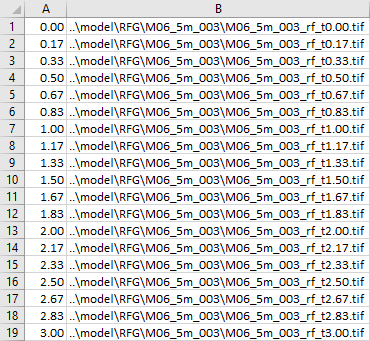
Figure 8.2: Example Rainfall Database
An example direct rainfall model using rainfall grids is provided in TUFLOW Tutorial Module 6 - Optional.
8.4.3.6 Rainfall Control File (.trfc file)
Rainfall can be temporally and spatially controlled, including interpolation of rainfall gauges over time, using a series of commands in a Rainfall Control File (.trfc).
The .trfc commands generate rainfall grids based on point rainfall gauges, with three methods available for spatial interpolation of the rainfall distribution. The rainfall distribution varies over time according to the rainfall at the gauges. The three methods for spatially interpolating the rainfall are:
- IDW (Inverse Distance Weighting)
- Polygons
- TIN (Triangulation)
When the rainfall control file is processed during model initialisation a series of rainfall grids are output, which are then used by the simulation to vary the rainfall over the 2D domain(s). This feature may also be useful simply to generate the series of rainfall grids for other purposes or display. The rainfall grids are pre-processed to reduce memory usage whilst TUFLOW is running.
Note, only one .trfc file per 2D domain can be specified in the .tcf file using the Rainfall Control File command.
An example of a total rainfall depth grid, output when using the .trfc IDW approach and four rainfall gauges, is shown in Figure 8.3.
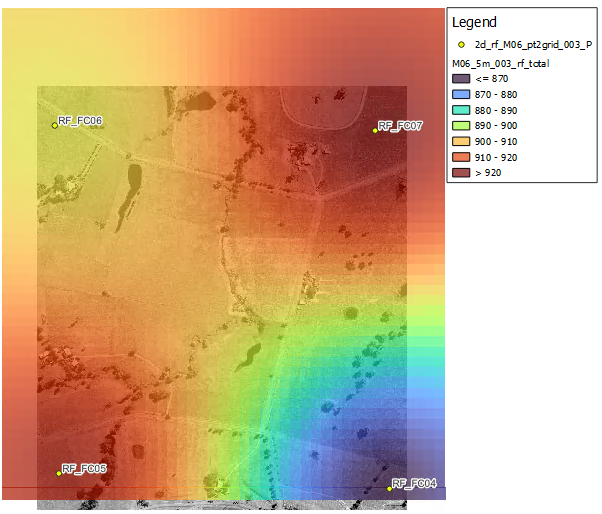
Figure 8.3: Example Depth Total Grid
Of note is that the polygon approach is similar to using a series of rainfall polygons read in via the .tbc Read GIS RF command. However, the .trfc file approach is significantly more memory efficient.
Whilst there isn’t a specific check file for the rainfall distribution when using generated rainfall grids, another advantage of the pre-processing of rainfall grids using this feature is that the grids it produces can be interrogated prior to the end of the simulation for checking purposes. Note, the generated rainfall grids are inclusive of adjustments made in the BC Database (e.g. multiplication factors used for climate change) and of adjustment factors in the input GIS layer’s attributes, but not inclusive of rainfall losses that may be specified in a materials file. The generated grids, together with a csv file for non NETcdf formats, can be utilised as gridded rainfall as per section 8.4.3.5 for subsequent simulations.
Map Output Data Types RFR or RFC can also be specified (see Table 11.4), these are inclusive of rainfall losses, however these results are output as the simulation progresses.
Example .trfc files are available in the TUFLOW Wiki Rainfall Control File Examples and in TUFLOW Tutorial Module 6 - Part 3.
Appendix F lists and describes the available .trfc commands.