13.5 Using TUFLOW with Flood Modeller, SWMM, XP-SWMM, 12D or from SMS
TUFLOW supports the linking with third-party external 1D schemes such as Flood Modeller (Jacobs), SWMM (USA EPA SWMM Version 5), XP-SWMM (Autodesk), 12D (12D Solutions) as well as integration within the SMS GUI (Aquaveo). Flood Modeller (formerly known as ISIS), XP-SWMM and 12D executables access the TUFLOW hydraulic computational engine via the TUFLOW_LINK.dll. EPA SWMM (Version 5) is built into the standard TUFLOW release (2023-03-AF build or later). Flood Modeller, XP-SWMM, 12D and SMS are generally distributed with the latest supported version of TUFLOW at the time of release. It is possible to utilise different versions of TUFLOW with external 1D schemes using the processes described in the following sections.
13.5.1 Using TUFLOW with EPA SWMM
When running a TUFLOW - SWMM model, TUFLOW controls the execution of the simulation. SWMM input commands are specified within a SWMM Control File (.tscf). The SWMM control file is referenced in the TUFLOW Control File (.tcf) and the available commands listed in Appendix I.
The SWMM Control File can reference multiple SWMM input files (inp) potentially varying by scenario. These input files are merged giving preferences to later files allowing for the overriding (upgrading) of existing features. After the input files are merged, the final SWMM model will be placed in the TUFLOW output folder and will be executed from there. The report and output files generated by the SWMM engine will also be placed in the TUFLOW output folder.
13.5.2 Using TUFLOW with Flood Modeller
Flood Modeller is shipped with the latest release of TUFLOW available at the time of development. It is possible to set Flood Modeller up to use a different version of TUFLOW. Before changing the version of TUFLOW, firstly check the compatibility between Flood Modeller and TUFLOW versions in Figure 10.15. To utilise a newer, or different, version of TUFLOW with Flood Modeller, use the Flood Modeller interface to set the TUFLOW Engine File location to the path of the TUFLOW executable required in the Project Settings as shown in Figure 13.7.
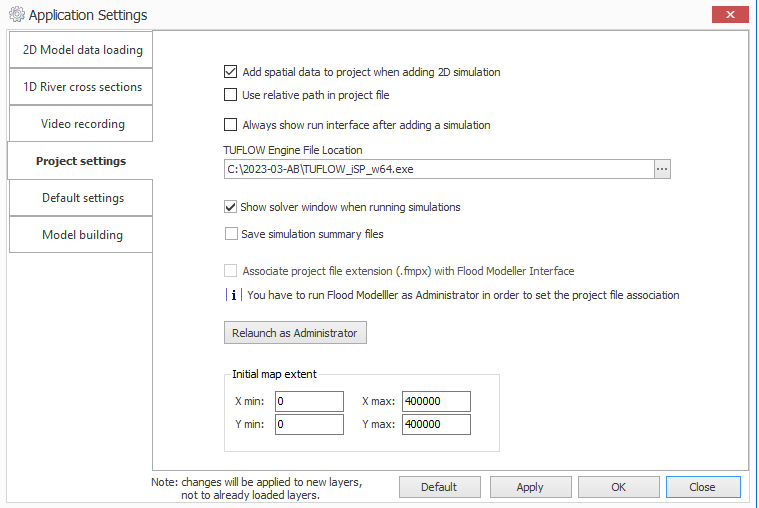
Figure 13.7: Flood Modeller Settings
If running TUFLOW HPC utilising GPU hardware, it is important that the Flood Modeller folder contains copies of four TUFLOW files (aka kernels). The Flood Modeller folder is called the “bin” folder and is located (by default) in “C:\Program Files\Flood Modeller”. It is important that the kernel files in the Flood Modeller ‘bin’ folder match those of the TUFLOW version specified in the Flood Modeller project settings. For TUFLOW versions 2023-03-AA release or later, the names of the kernels have changed and are:
- hpcKernels_nSP.ptx
- hpcKernels_nDP.ptx
- qpcKernels_nSP.ptx
- qpcKernels_nDP.ptx
If you need to use a later release of TUFLOW or if you find that the link in a Flood Modeller-TUFLOW coupled model is failing with a ERROR 3999 message (and an error description of ‘ptx file version mismatch’ in the hpc.tlf), then browse to your TUFLOW engine folder, and copy the above four files and then paste them into your Flood Modeller bin folder (replacing the files there). If wanting to use the 2023-03-AA release or later, ensure the relevant kernels are in the Flood Modeller Bin folder and any other older TUFLOW .ptx files (ie, kernels_nSP.ptx, kernels_nDP.ptx) are removed.
It is also possible to run Flood Modeller-TUFLOW models using a batch file, which can be useful where different combinations of Flood Modeller and TUFLOW versions are required. This page provides instructions on how to set this up.
13.5.3 Using TUFLOW with 12D
12D is shipped and installed with the latest version of TUFLOW at the time of release. Although it is recommended to use the latest version of TUFLOW, it is possible to use other versions of TUFLOW by copying the TUFLOW engine files into the 12D installation folder, which is usually C:Files\12d\12dmodel\15.00_2d. It is possible to have multiple versions of 12D installed to allow multiple 12D-TUFLOW pairs to be installed.
There are two ways to run a TUFLOW model within 12D. The first is via the 2D Quick Analysis, which enables an efficient approach to using TUFLOW with a limited number of parameter options as shown in Figure 13.8.
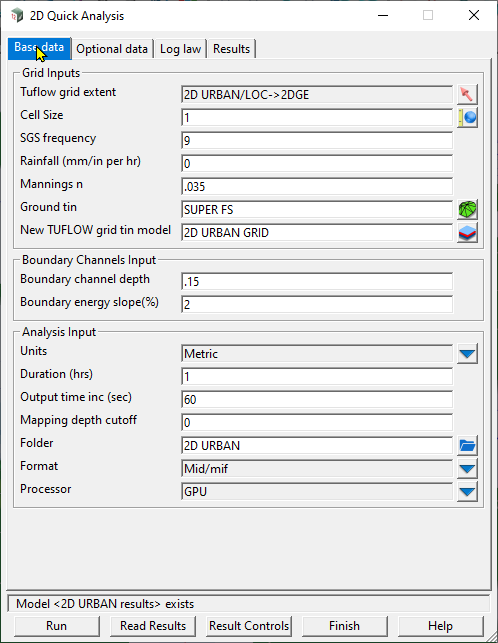
Figure 13.8: 12D 2D Quick Setting
The second approach is to use the TCF editor allowing full TCF control, and String attribute editing which exposes all the TUFLOW functionality to a 12D user. The TCF editor is shown in Figure 13.9.
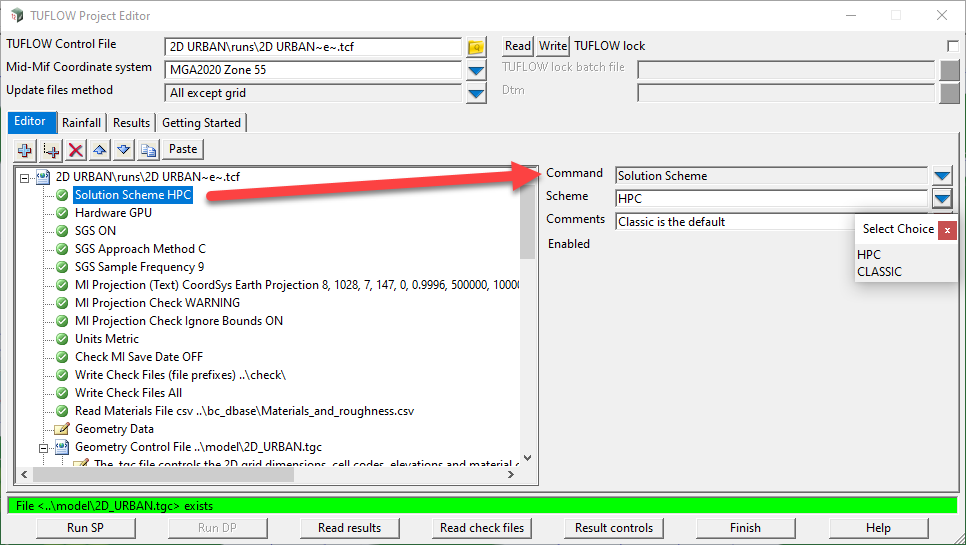
Figure 13.9: 12D TUFLOW Project Editor
13.5.4 Using TUFLOW with XP-SWMM
XP-SWMM is generally shipped with the latest release of TUFLOW available at the time of development. To utilise a new version of TUFLOW with XP-SWMM, all of the .dll and .ptx files described in the previous section need to be copied to the location where XP SWMM accesses them (usually in the same folder as the XP-SWMM .exe files). Alternatively, modifying the path and environment variable found within Advanced Settings allows the user to point to the location of the TUFLOW .dll and .ptx files. They do not access the TUFLOW.exe file, although there are no issues in copying this file as well. Note, it is always wise to keep copies of any old .dll/.ptx files in a separate folder.
13.5.5 Using TUFLOW with SMS
When running TUFLOW from SMS, SMS by default looks for a TUFLOW.exe in the installation folder. To change this to the location where you have placed the TUFLOW.exe and .dll/.ptx files, go to the Edit, Preferences, File Locations tab as shown in Figure 13.10.
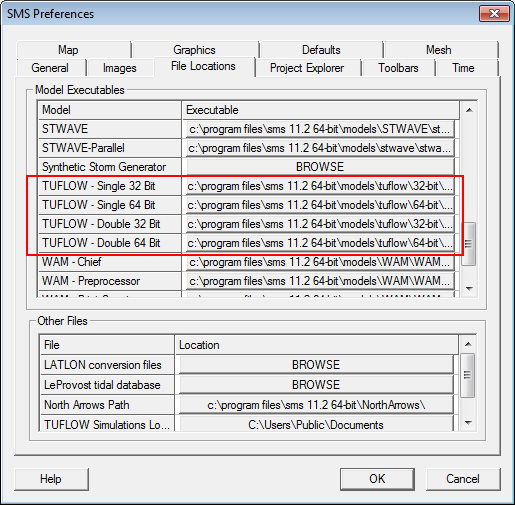
Figure 13.10: SMS Settings